How to Use the Customize Module – Adding Language Versions
(Applicable users: admins)
Getting started with the Customize Module
The customize module allows admins to create and publish custom assessments based on existing simulations (i.e, Manager Level – Ibisco, Senior Level – Marquis Resorts, etc.). If the customize module is included in your contract agreement, your admins will be able to access the customize module by clicking “Customize” in the top navigation bar while logged into the app.pinsight.com platform.
The base of a custom assessment is an already existing simulation. The customize module allows you to take an existing simulation and change some of the output that will appear in the final analytics report. Customized assessments can be created in English and in other languages and then published. Published customized assessments will then be available in the drop-down menus you use to invite participants to assessments.
The following is a list of the report outputs you can alter in the customize module:
- The name of the customized assessment
- The simulation the customized assessment is based on
- The client who this customized assessment will belong under
- The default behaviors that show up in the analytics report
- The behavior names and their definitions
- You can add up to three strategies, which make up the Bench section of an analytics report.
- What sections of the analytics report appear on the online and PDF reports based on user-type: admin, stakeholder, and participant.
- It is important to remember that a published language version of a customized assessment cannot be unpublished or edited. There must also be a published English version of a customized assessment before you add a language version.
Creating Customized Assessments in Other Languages
After you have completed and published the English language version of your customized assessment, you are ready to create one or more language versions. Anything you want to customize in the translated version must first be customized in the English version. The analytics tab is only available in the English version. The analytics tab is for selecting which sections of the report are included in the PDF downloads and online analytics based on user-type. This is completed in the English version and carries over to any translated versions.
Note: The translations to other languages need to be in the language in which your assessors are trained.
To add a language version to the customized assessment the base simulation must have an already existing translated version for that language available in the platform. Follow the steps below if you would like to an alternative language version to your customized assessment.
- To add a language version, click the +New language version button in the top-right of the Edit assessment screen, then select a language from the drop-down menu. A new language tab will appear next to the English tab.
Look at the small circles in the top-right of each language tab. If the circle is green, that language version is published and cannot be edited; a grey circle means the language is not published can be edited. Note customizations can be unpublished and edits can be made to existing behavior labels and strategy names. However, you cannot add more or delete previously published behaviors or strategies.
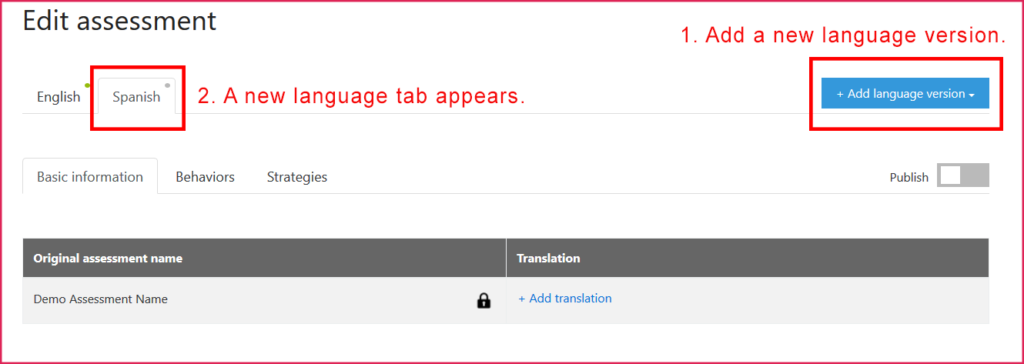
- Basic Information tab: Notice that the customized assessment name you entered in the English tab carries over and appears in the original assessment name column. Click + Add translation in the Translation column and enter the translation of the original assessment name. Press Enter on your keyboard to save your translation. If you want to use the English assessment name in the translated version, copy-and-paste it into the +Add translation field. Note that the partner/client and base simulation carry over from the English version of the customized assessment, and cannot be altered in the alternative language version.
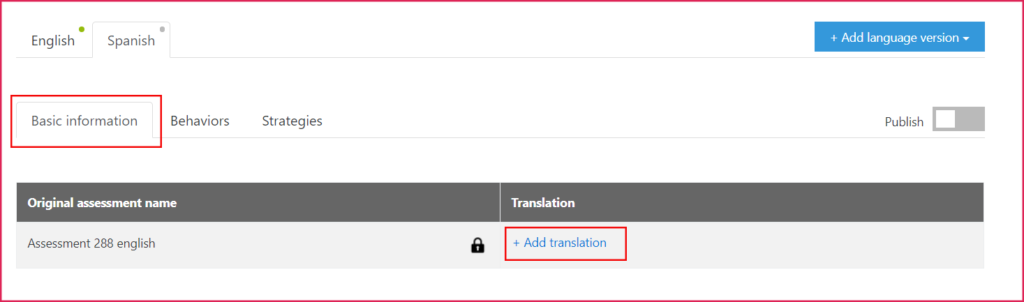
- Behaviors tab: In the behaviors tab, you must add equivalent translations for any behaviors/definitions you customized in the English version by clicking on the blue +Add translation fields, typing in your translation, and then pressing Enter on your keyboard. Notice that any behaviors/definitions you did not customize in the English version are greyed out and unclickable. The greyed-out behaviors/definitions will default to the language version of the tab, not English. We have an inventory of the behaviors/definitions in the language version in the back-end, so the platform will pull from that inventory. Note only the behaviors selected in the English customization will appear in the report outputs, even though the language tab displays all possible behaviors.
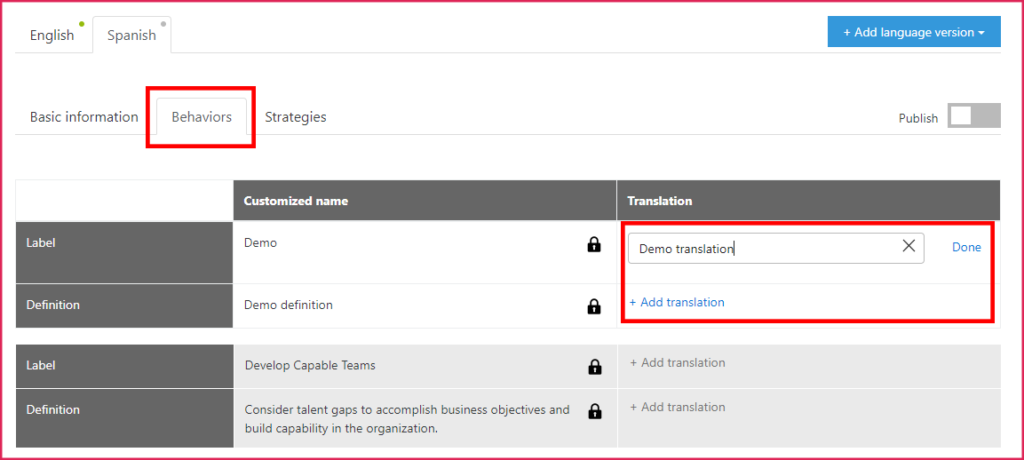
- Strategies tab: If you entered strategies in the English version, you must add translations in the Strategies tab. If you do not enter translations, the strategies will default to English. Since these are entirely new translations, we do not have a back-end inventory of previously translated strategies.
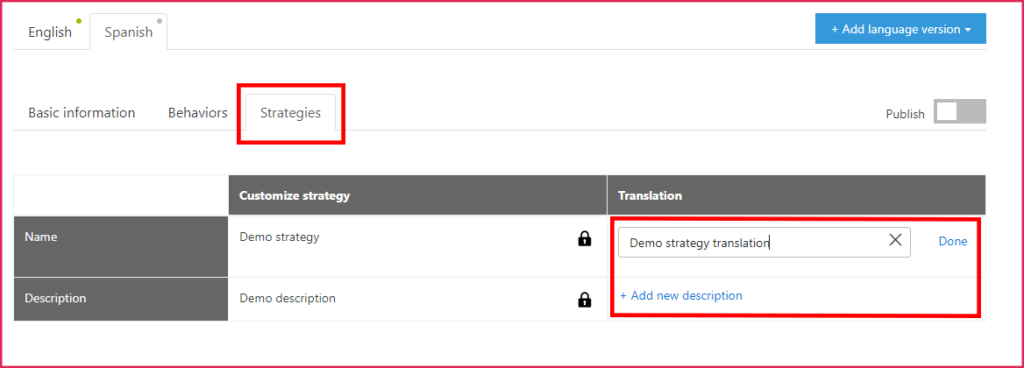
- Publish your language version. Make sure you are 100% finished and ready for the language version to go live before publishing. You will only be able to change certain aspects after publishing. If you need to make changes, you can Unpublish and edit the skill label names, the strategy names and definitions, but you will not be able to edit the selected skills or adjust the chosen analytics.
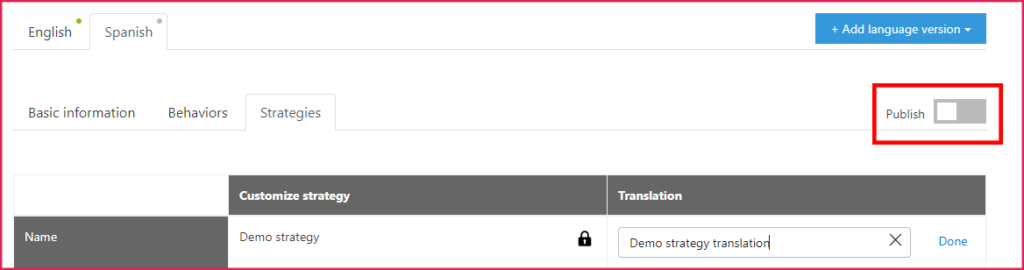
Now that you’ve entered custom translations, any of this assessment’s reports generated in the new language version will show these translations. If you download the English version of the same report, it will show the custom labels and definitions you entered in the English version.
